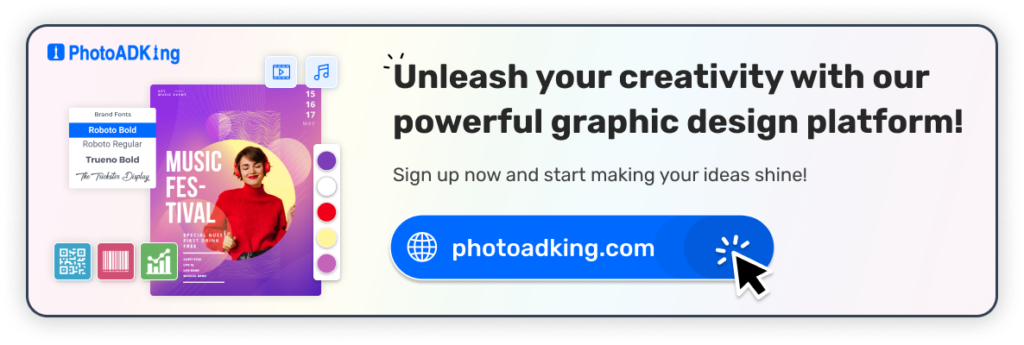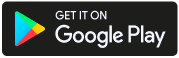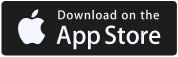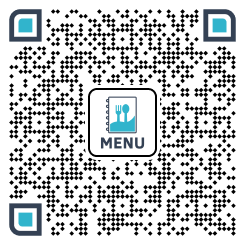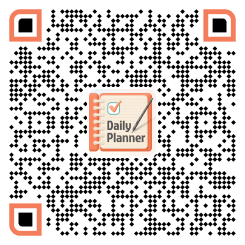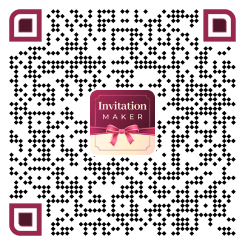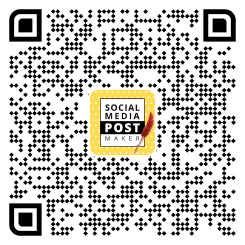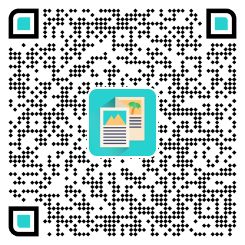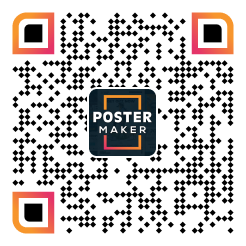Flyers have long been a versatile marketing tool, but with the integration of QR codes, their potential has expanded even further. Adding QR codes to your flyers can add a layer of interactivity that engages your target audience and encourages them to take immediate action. If you’re wondering how to add a QR code to a flyer, the process is relatively simple and can yield impressive results.
Bad design headaches are over. You can quickly generate customized, beautiful flyers with our easy-to-use flyer maker, whether it’s for a company or an event. Your ideal flyer is only a few clicks away thanks to editable flyer templates, excellent visuals, and simple modification. With the flyer maker, you may create flyers while saving time and money.
In this guide, we will walk you through the process, providing step-by-step instructions on how to add a QR code to a flyer, its importance, and best practices to help you seamlessly integrate QR codes into your flyers and revolutionize how you connect with your viewers.
Table of Contents
Method 1: Generate and Add a QR Code to a Flyer
Method 2: Add Pre-generated QR Code to a Flyer
Importance of QR Code in a Flyer
Best Practices for Designing Flyers With QR Codes
Recommended Blogs
Conclusion
FAQs
Initially, we will explore the steps of how to generate and then add a QR code to a flyer by selecting a QR code generator and inputting the desired information or link, also ensuring its placement complements the overall aesthetic and purpose of the flyer. Let’s get started.
Method 1: Generate and Add a QR Code to a Flyer
In these steps first, you have to generate the QR code from the tool and then add it to your flyer. Let’s have a look at how to do it.
Step 1: Go to PhotoADKing and Sign Up or Login
Firstly, visit PhotoADKing to either sign up for a new account or log in to your existing account to access PhotoADKing’s design and editing tools.
Step 2: Search “flyer” in the Main Search Bar
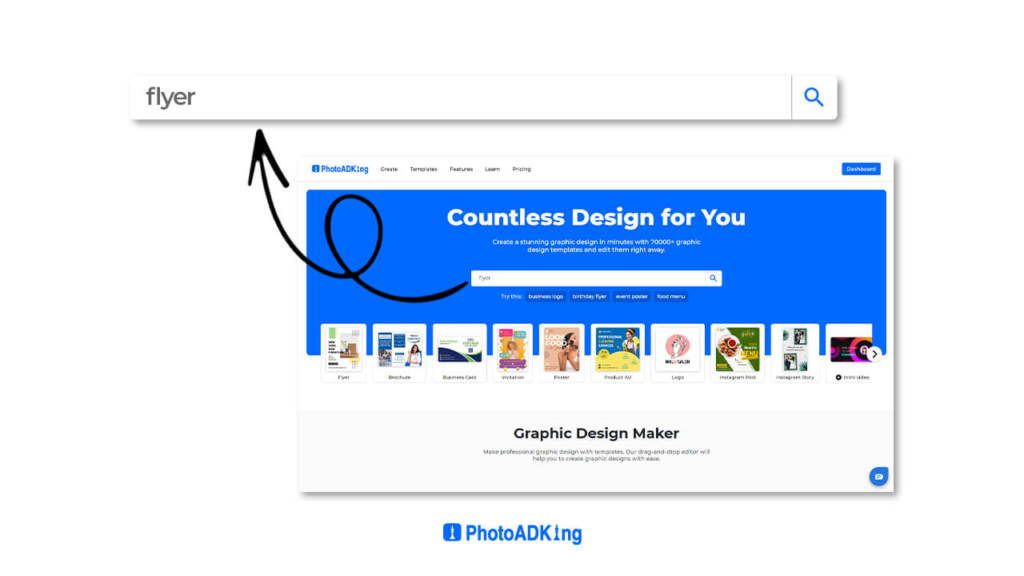
The next step is to enter the “flyer” into the main search bar to easily locate a variety of customizable flyer templates for your design needs.
Step 3: Choose Your Flyer Template
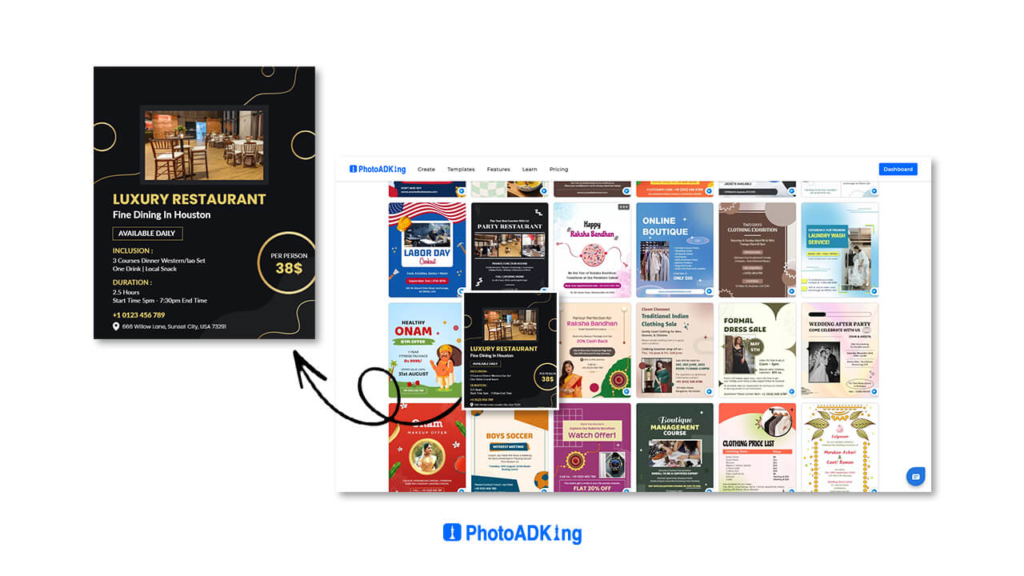
Browse through the search results and select the flyer template that suits your preferences and purpose. Additionally, you can also choose the ready-made QR code flyer template; you just have to encode the link.
However, PhotoADKing has shared a wide range of QR code flyer examples that can help you select the perfect flyer that suits your business.
Step 4: Select QR Code From Tools to Generate
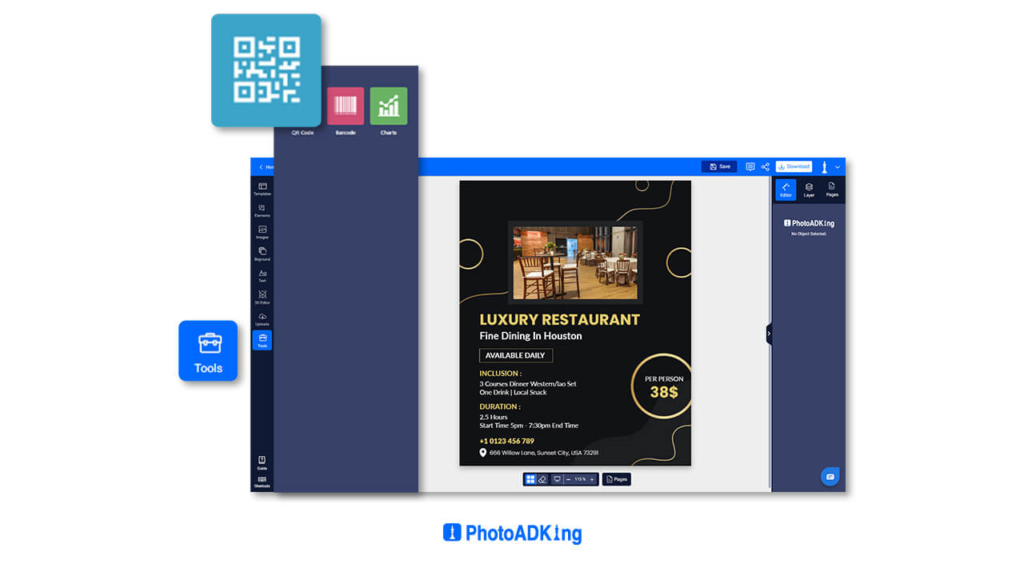
Select QR code tools to generate a QR code that can be easily integrated into your chosen flyer template. This allows you to add interactive elements or links to your design for enhanced engagement.
Step 5: Identify the Link to Be Encoded and Enter It Into the Generator
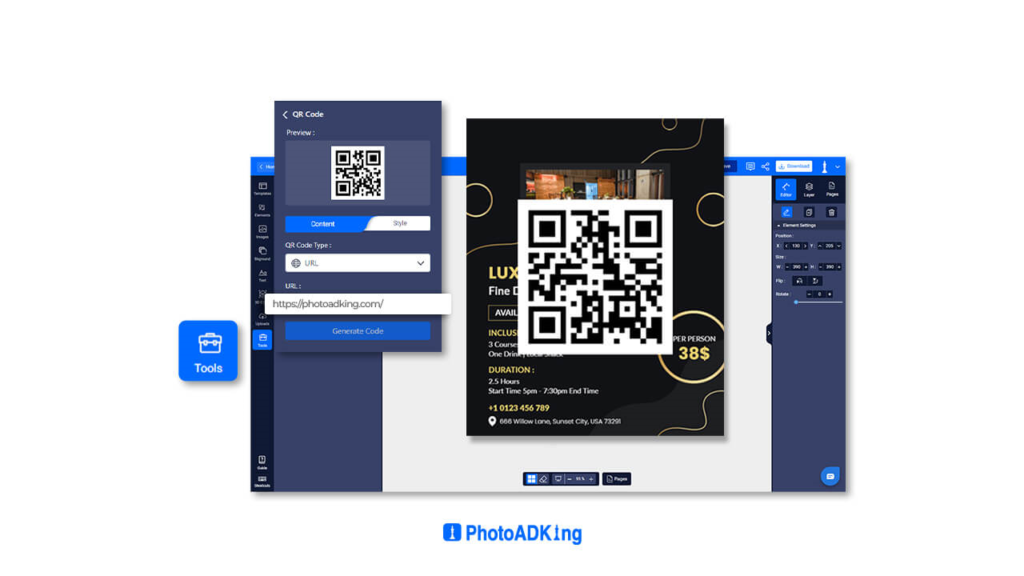
Identify the specific link or URL that you want to encode within the QR code and input it into the generator. This QR code for a link could direct users to a website, a video, a social media profile, or any online destination you wish to connect with your flyer.
Step 6: Customize Your QR Code
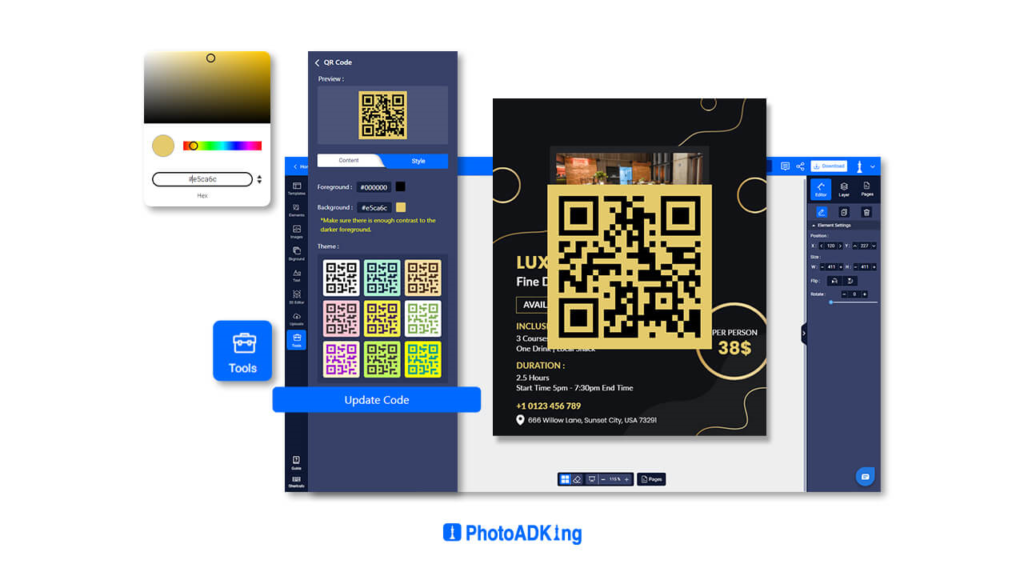
Customize the appearance of your QR code using the customization options, including colors, patterns, and design elements, to align with the overall aesthetic of your flyer and make it visually appealing to your audience.
Step 7: Place and Adjust the QR Code in Your Flyer
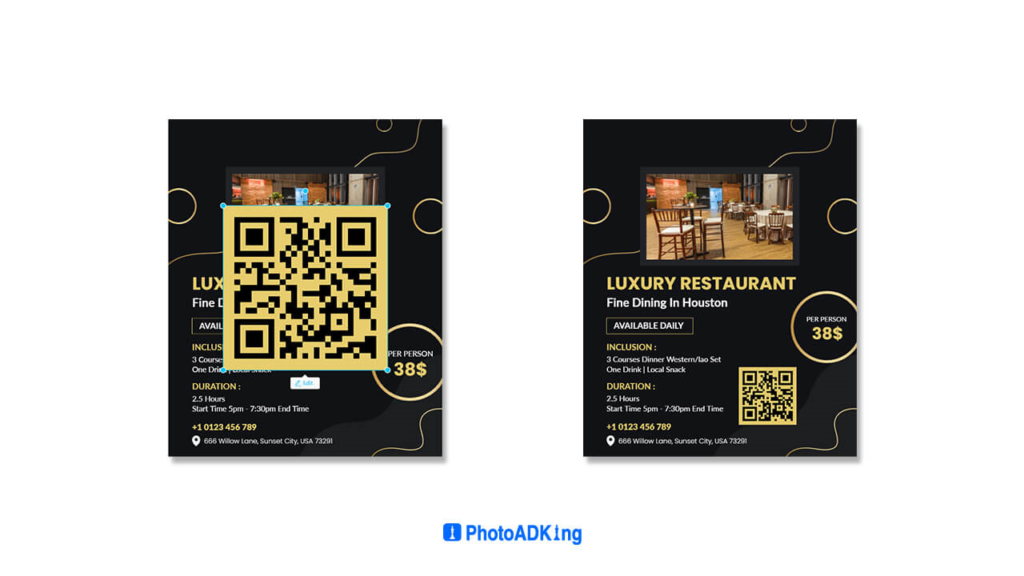
Ensure it’s appropriately positioned and scaled for clear visibility. Adjust its size and alignment as needed to create an engaging and accessible visual element for viewers.
Step 8: Save and Download Your Flyer
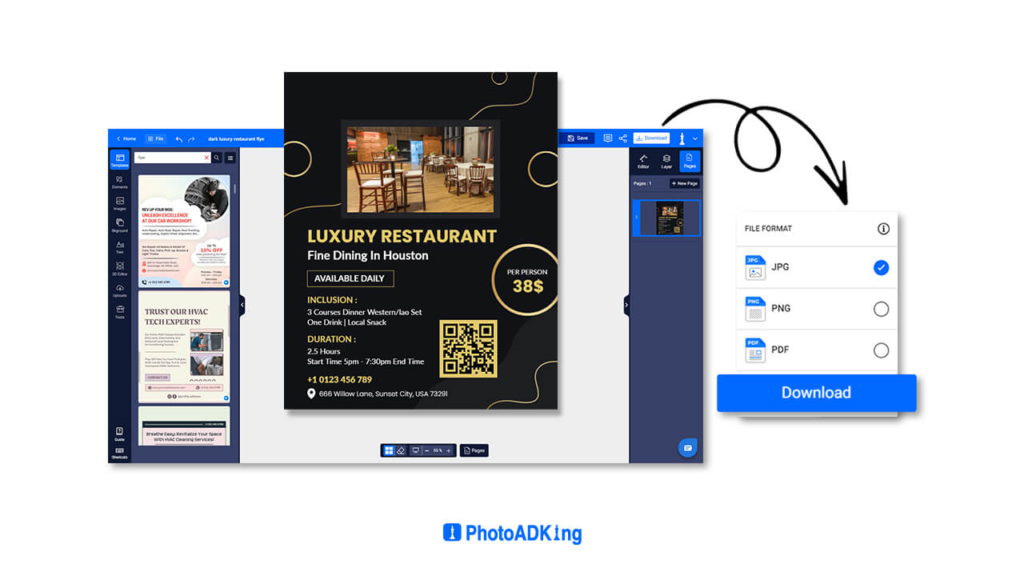
Lastly, once you’re satisfied with the placement of your QR code, save and download it. You can then incorporate the QR code into your flyer design and distribute the flyer to share your encoded link efficiently with your target audience.
After the completion of these steps of generating and then adding QR codes to a flyer, we will see how you can add a QR code that has already been generated to a flyer.
Method 2: Add a Pre-generated QR Code to a Flyer
Eventually, in these steps, you have to add a QR code to a flyer that you have already generated with the tool. However, I will tell you how to add it. The steps will go like this:
Step 1: Signup or log in to PhotoADKing
Step 2: Search and Choose Any Flyer
Step 3: Upload Your Generated QR Code
Step 4: Set the QR Code Into the Flyer
Step 5: Save and Download It
Searching for more thorough instructions? To learn more about the procedures, see how to create a QR code with PhotoADKing.
We have completed all the steps, from generating the QR code to adding it to the flyer. Now you must have a question about how QR codes can make flyers better, so we will explore the importance and best practices of using QR codes on flyers.
Importance of QR Code in a Flyer
Quick Access to Information
QR codes provide an easy way for people to access more detailed information quickly. When scanned, they can lead to websites, landing pages, or digital content related to your flyer’s topic.
Engagement
QR codes can engage your audience by creating curiosity. People are more likely to scan a code to discover what’s behind it, increasing their engagement with your content.
Trackable Analytics
Using a QR code with a link-shortening service or a QR code generator with analytics can provide insights into how many people scanned the code, where they were located, and when they scanned it.
Event Promotion
If your flyer is about an event, the code can link to event details, ticket purchasing, or RSVP pages, making it easy for people to take the next steps.
Location Navigation
QR codes can provide directions to a specific location when scanned, making it easier for people to find your event or store.
Best Practices for Designing Flyers With QR Codes
- Position the QR code prominently on the flyer where it’s easily visible and accessible.
- Ensure the QR code is large enough to be scanned easily, even from a distance.
- Use a high contrast between the QR code and its background to enhance readability.
- Choose an appropriate error correction level for the QR code to ensure its functionality even if slightly damaged.
- Maintain a quiet zone (empty space) around the QR code
- While QR codes can be customized, be cautious with excessive modifications that might hinder scanning.
- Always test the QR code after printing to account for any potential printing variations.
- Include a brief and clear call to action (CTA) next to the QR code to inform viewers what they’ll get by scanning it.
Recommended Blogs
Best QR Menu Maker
How To Make Your Barcode With PhotoADKing
Flyer Design Principles
How to Create Flyers With AI Flyer Maker
How to Make a Flyer
Flyer vs Poster
Flyer Style
Conclusion
The integration of QR codes into flyers has introduced a dynamic and interactive dimension to traditional marketing tools. By following the step-by-step guide outlined above, you can seamlessly incorporate QR codes into your flyers using the user-friendly tools provided by PhotoADKing. This innovative approach not only enhances the aesthetic appeal of your flyers but also offers a range of benefits that can significantly impact your engagement with the target audience.
Now, it’s your turn to harness the power of QR codes and add them to your own flyers. Whether you’re promoting a business, organizing an event, or sharing personal content, QR codes can elevate your marketing efforts. Start creating your customized, interactive flyers today, and watch as QR codes transform the way you connect with your viewers.
FAQs
What Purpose Does a QR Code Serve on a Flyer?
QR codes on flyers boost interactivity. Users can swiftly access websites, promos, or extra content by scanning with smartphones. This lifts engagement, fostering more conversions.
Can I Track the Performance of the QR Code on My Flyer?
Yes, most QR code generators offer tracking. Choose one with analytics to monitor scans, locations, and devices, gaining insights into flyer effectiveness.
Can I Customize the Appearance of the QR Code?
Yes, many QR code generators allow you to customize the appearance of the QR code. You can change the color, add a logo or image in the center, and even modify the shape while ensuring the code remains scannable.
Are There Any Limitations to Using QR Codes on Flyers?
One limitation is that users need a smartphone with a QR code reader app to scan the code. Additionally, the URL or content linked to the QR code should be mobile-friendly for a seamless user experience.