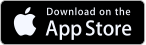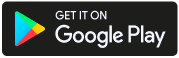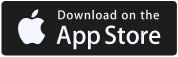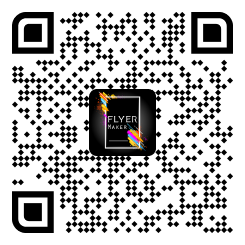Flyers are a great way to promote your business, event, or organization. They can be used to spread the word about your services, products, or upcoming events. With the rise of technology, creating a professional-looking flyer on your iPhone is easier than ever. In this article, we’ll show you how to make a flyer on an iPhone using simple and easy-to-follow steps.
To make a flyer on an iPhone, you don’t need design experience or expensive software. All you need is your iPhone and our flyer maker app, which you can easily download from the App Store. With our step-by-step instructions, you can create eye-catching flyers in no time.
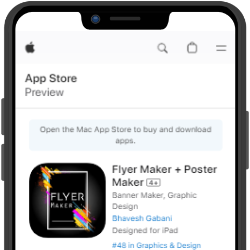
Make Your Own Flyer Easily Using Your iOS Device
Now it is easy to make your own flyer using iOS devise thanks to Flyer Maker App
Install Flyer Maker NowTable of Content
- Step-by-step instructions for designing a flyer on iPhone
- How to add and edit images in your flyer?
- How to add and format text in your flyer?
- Best practices for creating effective call-to-action messages
Step-by-step Instructions: How to Make a Flyer on iPhone
Designing a flyer on an iPhone is a convenient way to create a stunning and professional-looking advertisement without needing a computer. With the help of our flyer maker app, you can quickly and easily design a flyer that stands out and captures your audience’s attention. Ready to unleash your creativity? Learn how to make a flyer on an iPhone and let your imagination run wild!
Let’s have a look at quick Highlights to make a flyer on iPhone.
How to make a flyer on iPhone
Step 1: Download Flyer Maker App
Step 2: Choose a Flyer Template
Step 3: Customize Your Flyer
Step 4: Save, Share & Download Your Flyer
Step 1: Download Flyer Maker App
The first step in creating a flyer on your iPhone is to download our flyer maker app from the App Store. Once you’ve downloaded the app, open it to get started.
Step 2: Choose a Flyer Template
Our flyer maker app offers a wide range of flyer templates to choose from. Browse through the templates and select the one that best fits your needs. You can filter the templates by categories, such as business, event, or sale, to make it easier to find the right design.
Step 3: Customize Your Flyer
Once you’ve selected a template, it’s time to customize it to make it your own. Our flyer maker app allows you to change the text, images, and colors to match your branding and messaging. You can also add your own photos or use our stock photo library to find the perfect image for your flyer.
Step 4: Add Your Text
Your flyer’s text should be clear, concise, and easy to read. Choose a font style that complements your design, and make sure your text stands out against the background. Use headings and subheadings to divide the text and make it easier to read. Don’t forget to include important information, such as the date, time, location, and contact details.
Step 5: Save and Share Your Flyer
Once you have finished customizing your flyer, it’s time to save and share it. The app allows you to save your design in PDF, JPG, and PNG formats. You can also share your flyer directly from the app to social media platforms or email. If you’re not familiar with flyer sizes. We are here to help you. Make sure to proofread your flyer before sharing it to avoid any errors or typos.
How to Add and Edit Images in Your Flyer?
If you’re creating a flyer for your business, event, or any other purpose, adding images can help you convey your message effectively. However, it’s not just about adding an image to your flyer; it’s about adding the right images and editing them properly to make them look professional and visually appealing. With only a few changes, you can make your own business flyers, such as club flyers and event flyers.
Choose the Right Images
The first step in adding images to your flyer is choosing the right ones. The images you choose should be relevant to your message and help you communicate your message more effectively. For example, if you’re creating a flyer for a food festival, you should use images of food, chefs, and restaurants.
Use High-Quality Images
Once you have chosen the images, make sure they are of high quality. Using low-quality images can make your flyer look unprofessional. Make sure the images are sharp, clear, and high resolution.
Add Images to Your Flyer
To add images to your flyer, you can use any graphic design software like PhotoADKing. Open your flyer design in the software and then drag and drop the image onto the design. You can then resize, rotate, and move the image to the desired position.
Edit Images
Editing images is an essential part of creating a professional-looking flyer. You can use editing tools to enhance the images, adjust the colors, and add special effects. For example, you can adjust the brightness, contrast, and saturation levels to make the image look more vibrant and attractive.
Use Proper Alignment
Proper alignment is crucial to make your flyer look organized and visually appealing. You should align your images with the text and other design elements to create a sense of balance. For example, you can align your images to the flyer’s left, right, or center.
Test Your Flyer
Before you publish your flyer, it’s essential to test it to ensure everything works correctly. Ensure the images are aligned, and the alt tags are working correctly. You can also test your flyer’s loading speed to ensure it loads quickly. If you are still confused about how to make a flyer, don’t worry; you can do it easily with these steps.
How to Add and Format Text in Your Flyer: A Comprehensive Guide
Creating a visually appealing flyer that is easy to read can be challenging. Adding and formatting text is one of the most important aspects of creating a flyer. So how to make a flyer on an iPhone with proper text editing? The answer is below.
Use Appropriate Font Styles and Sizes
The font you use can significantly impact how people perceive your flyer. It is essential to choose a font that is legible and appropriate for your message. You should also consider the size of the font. A font that is too small can be challenging to read, while a font that is too large can look unprofessional.
To choose the right font style and size, consider your target audience and the purpose of your flyer. For example, if your flyer promotes a children’s event, you might use a playful font like Comic Sans. On the other hand, if you’re promoting a professional event, you might want to use a more sophisticated font like Times New Roman.
Make Use of Bold and Italics
Using bold and italics can help emphasize important points in your flyer. Bold text can be used to highlight key information like the event date, time, or location. Italics can be used for quotes, titles, or to provide additional information.
However, it is important not to overuse bold and italics. If everything is bold or italicized, it can be challenging to read and can make your flyer look cluttered.
Align Your Text
Alignment is another important aspect of formatting your text. You can align your text to the left, right, or center or justify it. Left alignment is the most common and is ideal for readability. Right alignment can be used for headlines or captions, while center alignment can be used for creating a visual impact.
Justification aligns the text to both the left and right margins, creating a clean and professional look. However, it can be challenging to read if the spacing is inconsistent.
Use Color Wisely
Color is an excellent way to make your text stand out. However, it is important not to use too many colors as it can make your flyer look busy and overwhelming. Two or three colors are enough to create an eye-catching flyer.
When choosing colors, consider the mood you want to convey. Warm colors like red, orange, and yellow are great for creating a sense of excitement, while cool colors like blue and green can create a calming effect.
Use White Space
White space is the empty space around your text, and it is just as important as the text itself. It can make your flyer look clean, organized, and easy to read. When designing your flyer, make sure to leave enough white space around your text.
Use Bullets and Numbering
If you have a lot of information to convey, consider using bullets or numbering. This can help break up the text and make it easier to read. Bullets are ideal for lists, while numbering can be used for steps or instructions.
So, before you move to the next step it is must get to know the best practices that will help you to create the perfect flyer for your purpose.
Best Practices for Creating Effective Call-to-Action Messages
As the competition in the digital market increases, it is crucial to have effective call-to-action (CTA) messages to encourage users to take action. A well-designed CTA can lead to higher conversion rates, increased sales, and improved customer engagement.
Understand Your Target Audience
Understanding your target audience is the first step in creating effective CTA messages. You should know their preferences, interests, and behaviors. This will help you create a message that resonates with them and motivates them to take action. Conducting market research, analyzing website traffic, and creating buyer personas can provide valuable insights into your target audience.
Be Clear and Concise
The language and tone of your CTA message should be clear and concise. Avoid using technical jargon, and make sure that the message is easy to understand. Your CTA should clearly state what the user can expect after taking the desired action, such as “Sign up for our newsletter” or “Download our free e-book.”
Use Action-Oriented Words
Using action-oriented words in your CTA can create a sense of urgency and motivate users to take action. Examples of action-oriented words include “get,” “join,” “Subscribe,” “download,” and “register.” These words convey a sense of immediacy and encourage users to act quickly.
Create a Sense of Urgency
Creating a sense of urgency in your CTA message can encourage users to take immediate action. You can do this by using time-limited offers, such as “Limited-time offer” or “Only 24 hours left.” You can also use scarcity tactics, such as “Only a few spots left” or “Limited availability.”
Make it Stand Out
Your CTA message should be visually distinct and stand out from the rest of your content. This can be achieved by using contrasting colors, bold fonts, or larger font sizes. Placing your CTA above the fold can increase its visibility and effectiveness.
Test and Optimize
Testing and optimizing your CTA messages is essential for improving their effectiveness. A/B testing can help you identify which CTA messages are most effective and which ones need improvement. You can test different variations of your CTA message, such as the language, placement, or color, to determine which version generates the most clicks and conversions.
Conclusion
Making a flyer on an iPhone is easier than ever, thanks to the many design apps available. So, getting perfect flyer design ideas is the best way to learn more about flyers. In this article, we’ve shown you how to make a flyer on iPhone using our flyer maker app, one of the most popular design apps. With the steps and tips provided in this article, you can create a professional-looking flyer that will help you promote your business or event.