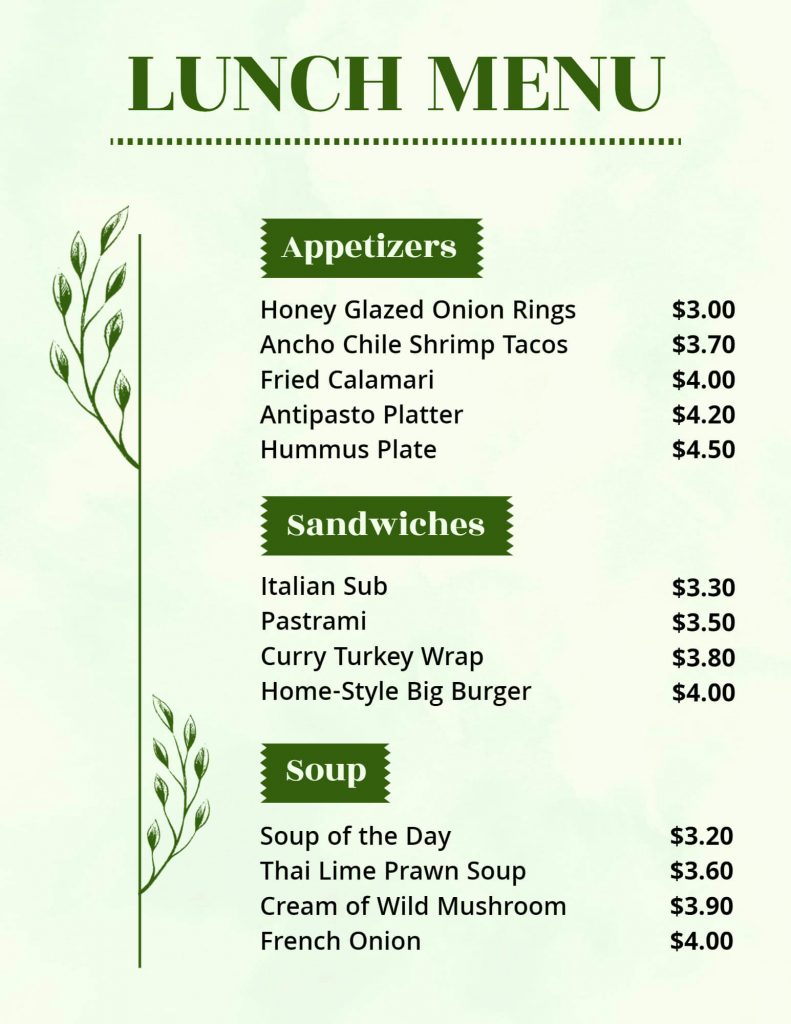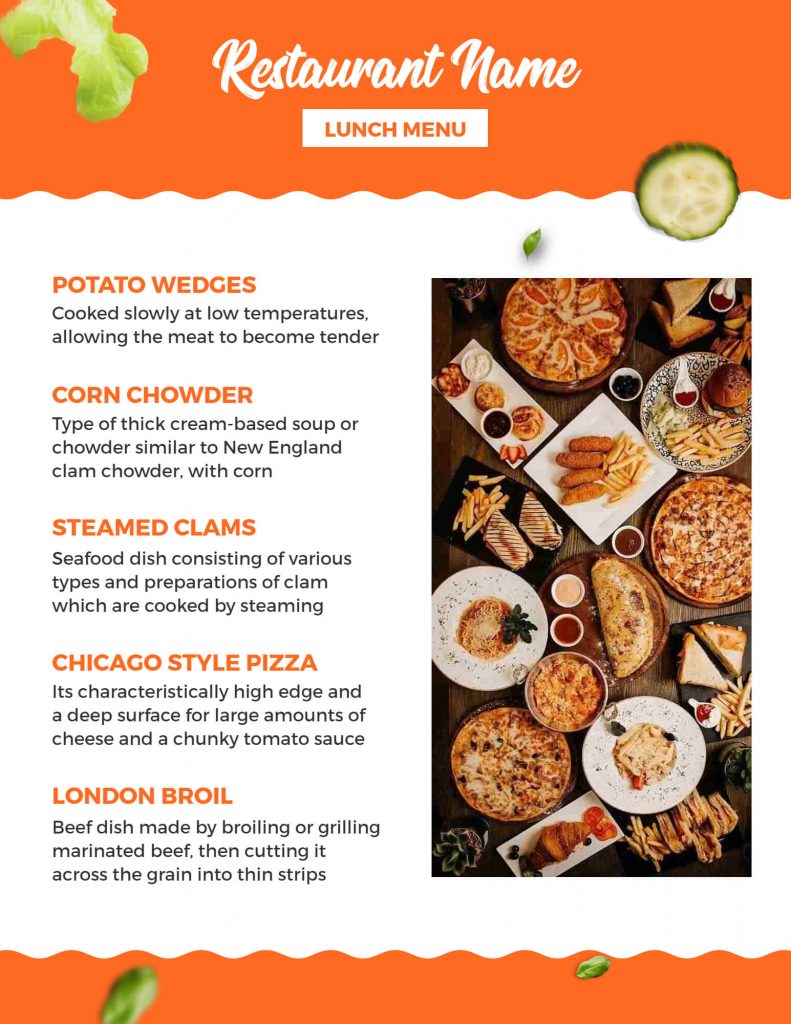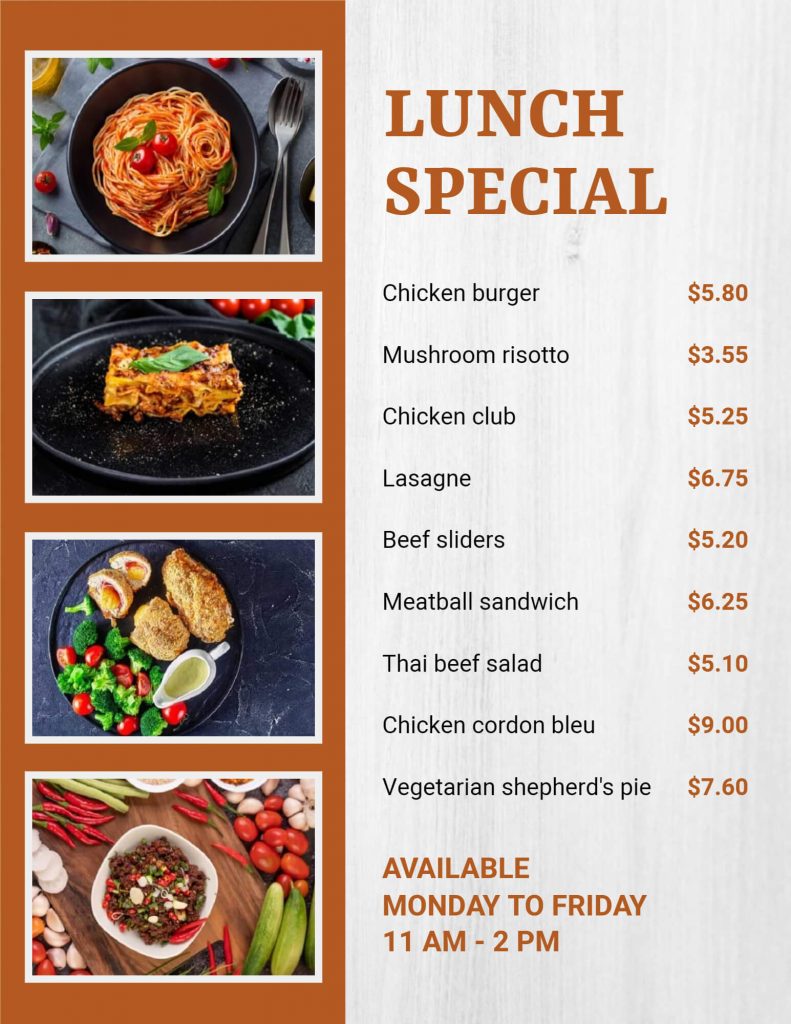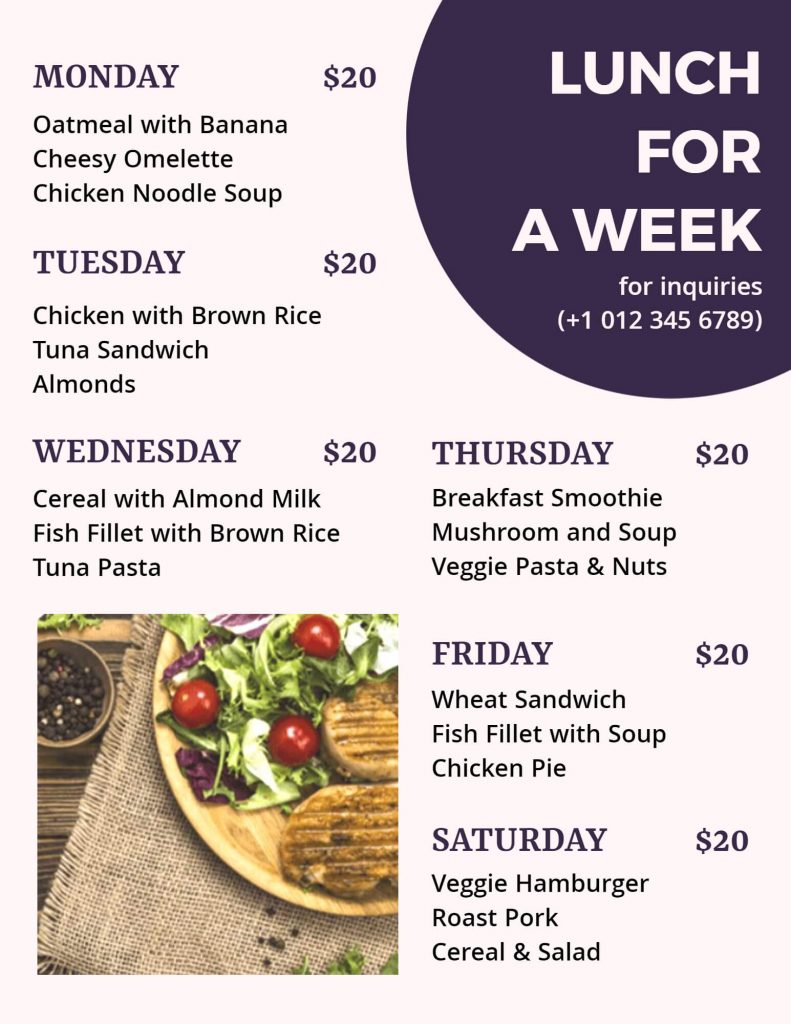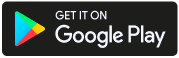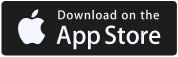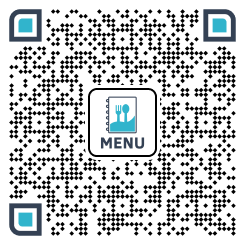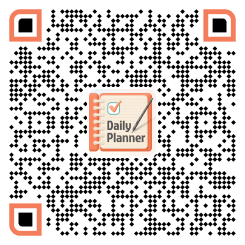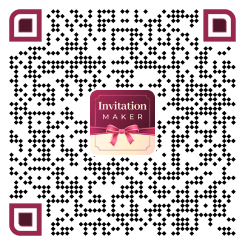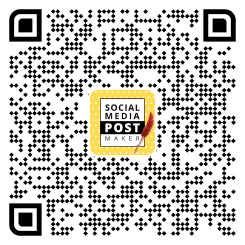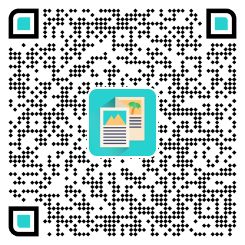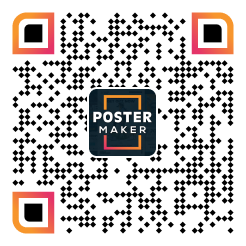Designing a lunch menu can be a daunting task for schools, restaurants, and other institutions that provide meals to people. A well-designed menu can not only make it easier for people to choose their meals but can also help institutions streamline their food preparation and minimize waste. Fortunately, with the help of menu maker tools like PhotoADKing, designing a lunch menu has become simpler and more efficient. In this blog, we will discuss how to design a lunch menu using templates with PhotoADKing.
How to Design a Lunch Menu with PhotoADKing?
PhotoADKing is an online tool that provides users with an array of templates and design options to create professional-looking designs, including lunch menus. Here are the steps to design a lunch menu using templates with PhotoADKing:
Step 1: Signup/Login with PhotoADKing
Log in or create an account in PhotoADKing. If you don’t have an account yet, don’t worry! Creating one is a quick and easy process that can be completed in just a few minutes. The dashboard will show up as soon as you log in, allowing you to explore templates and create your menu.
Step 2: Search Lunch Menu
To begin designing your lunch menu using PhotoADKing, you’ll want to start by navigating to the home page or dashboard. From there, you can easily search for the “Lunch Menu” template by entering the term into the search bar. Once you’ve entered your search term, the search results will display all of the templates related to the “Lunch Menu.” Simply select the lunch menu template that best fits your needs.
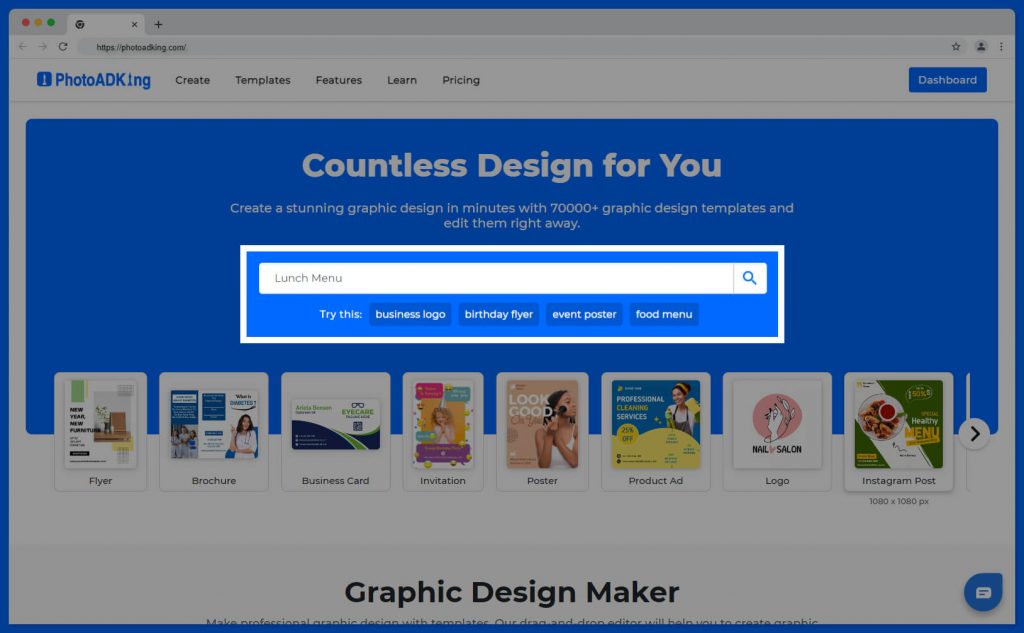
Step 3: Choose a Lunch Menu Template
PhotoADKing provides users with a vast selection of lunch menu templates to choose from. Start by selecting a template that fits the theme and style of the institution. For example, a restaurant may prefer a more sophisticated and elegant template.
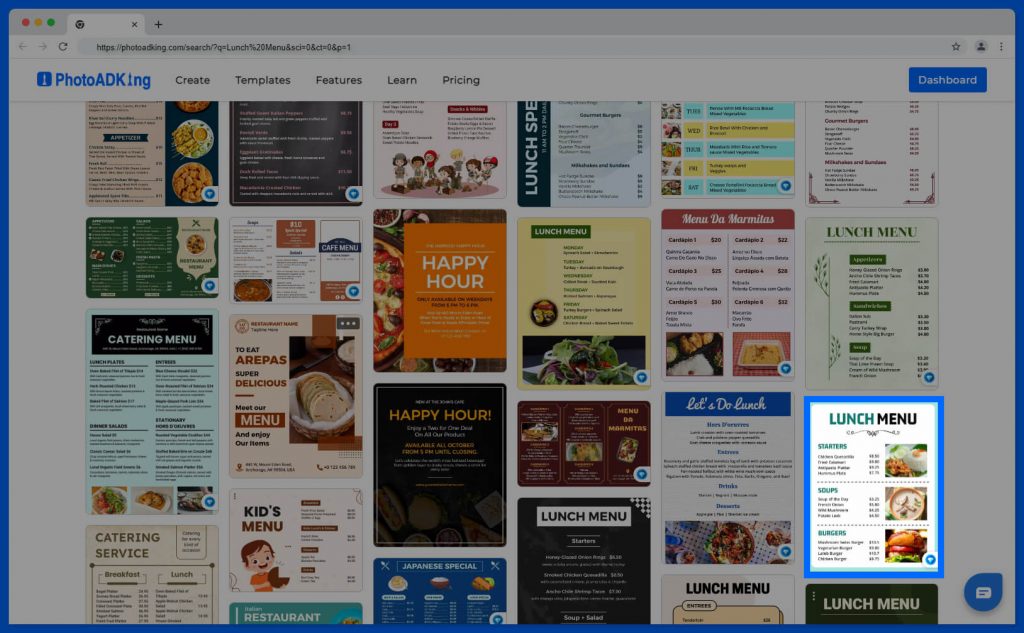
Step 4: Customize the Template
Once a template has been chosen, it’s time to customize it. PhotoADKing allows users to customize various elements of the template, including text, images, colors, and fonts. Institutions can add their logo, change the color scheme, and even add images of their food items to make the menu more visually appealing.
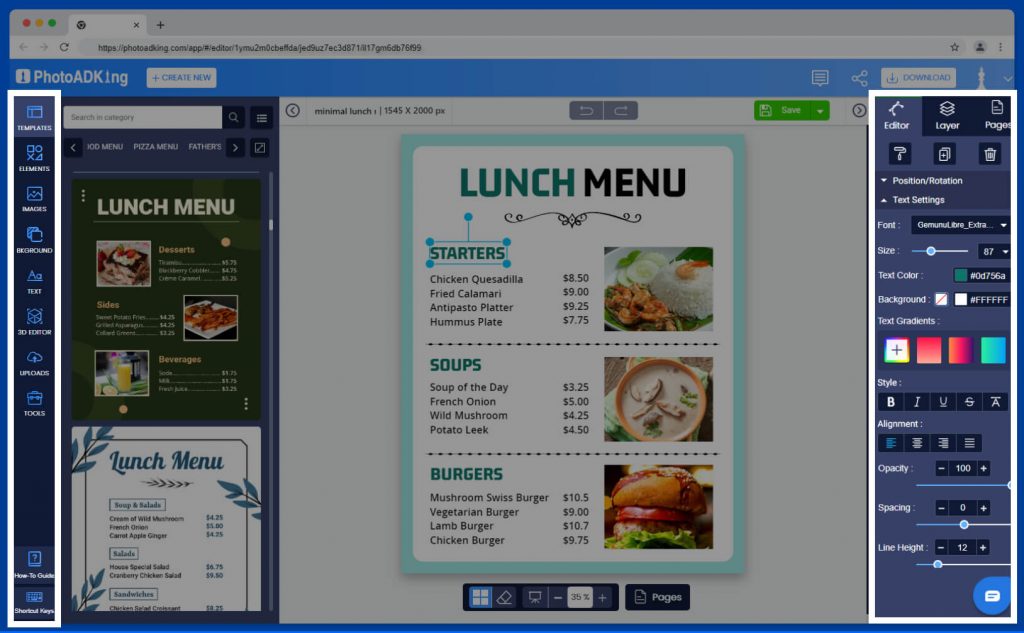
Step 5: Save and Download
After customizing the template and adding menu items, please be sure to check it over and make any needed changes. You can download and save your template if you are satisfied with the design. To do this, merely click the “Save” button at the top of the page. You can then download the design you just made as a JPG, PDF, or PNG file.
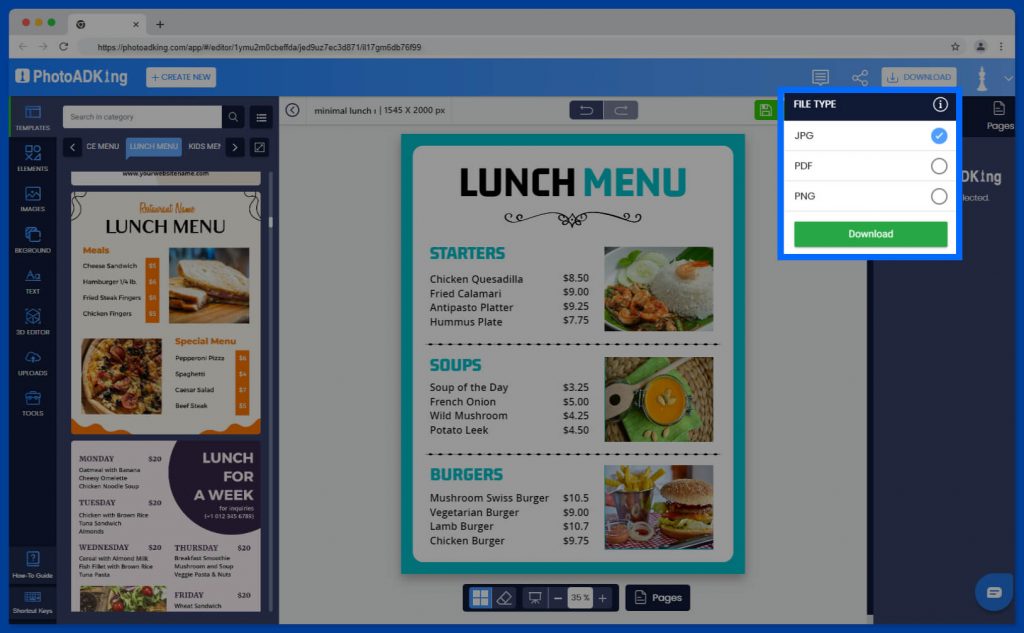
Tips for Designing an Effective Lunch Menu
Designing an effective lunch menu can be challenging, but here are some tips to help institutions create a menu that is both visually appealing and informative:
Keep it Simple
A cluttered menu can be overwhelming and confusing for people. Keep the design simple and easy to read.
Use High-Quality Images
Including high-quality images of the food items can entice people to choose those items.
Include Nutritional Information
Providing nutritional information can help people make informed decisions about their food choices.
List Prices Clearly
Ensure that the prices are listed clearly and in an organized manner.
Update Regularly
It’s essential to update the menu regularly to reflect any changes in food items or prices.
Conclusion
To sum up, using templates with PhotoADKing is a quick and easy way to design a lunch menu that looks great and serves its purpose effectively. With its user-friendly interface and a wide selection of templates, anyone can create a professional menu in no time. Lunch menu design ideas are limitless, from simple designs to more elaborate ones, and PhotoADKing has them all. Whether you’re designing a menu for a school, restaurant, or any other business, PhotoADKing has all the tools you need to make your menu stand out. So why not give it a try and see how easy it is to create a stunning lunch menu with PhotoADKing?
By ensuring a clean and professional appearance that matches their brand and menu offerings, restaurants can save time and effort by employing a restaurant menu template instead of starting from scratch when developing a menu.