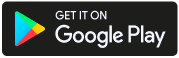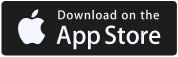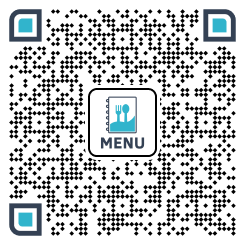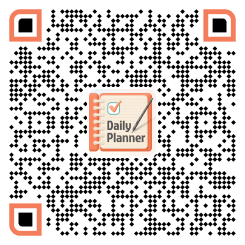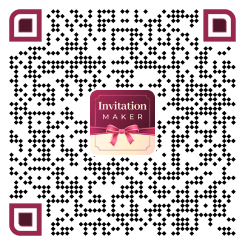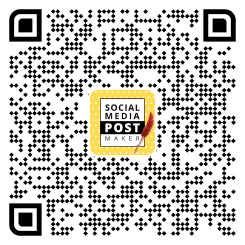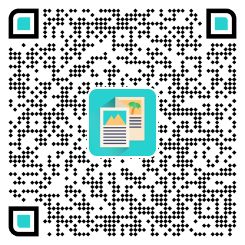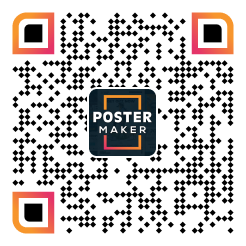There are so many different video formats in circulation. Converting files is often essential for compatibility across various devices and platforms. Widely used AVI isn’t always the most convenient format, especially for Apple devices. M4V would be preferable for them.
Surely, many users are looking for ways to convert files without quality loss. That is quite possible. Actually, there are 7 options for how to convert M4V video. Let’s see what options are out there.
1. Movavi Video Converter
A standout feature of this tool is its blend of speed, quality, and simplicity. With its intuitive interface, you can convert your files in just a few clicks. Beyond that, Movavi supports batch conversion, lets you tweak video parameters, and even offers basic editing tools. It’s a great all-in-one solution that gets the job done quickly. You can easily compress large files or convert videos for your iPhone or iPad.
Pros:
- Clean and user-friendly UI.
- Numerous file formats to choose from.
- Includes editing and compression features.
- Fast conversion with good quality retention.
Cons:
- The trial has limited features.
- Editing tools are fairly basic.
2. Aimersoft Video Converter
It’s a polished, professional-grade video converter that balances performance with ease of use. It supports a wide range of input and output formats, including AVI and M4V. What makes this tool stand out is its built-in video editor and high-speed conversion thanks to GPU acceleration. It’s a dependable choice for users who want high-quality results and minimal hassle.
Pros
- Supports hardware acceleration.
- Integrated video downloader and editor.
- Great for high-quality, fast conversions.
Cons
- Slight learning curve for advanced features.
- A paid license is required for full functionality.
3. WinX HD Video Converter Deluxe
If speed is your top priority, this converter would be your best bet. It was designed with Intel QSV and Nvidia CUDA support. That’s why this converter ensures fast and lossless conversion. It’s especially popular for converting large HD or 4K files without taxing your computer’s performance. Additionally, it includes tools for basic editing, downloading videos online, and compressing files for mobile devices.
Pros:
- Excellent speed and GPU acceleration.
- Ideal for 4K and HD video.
- Built-in downloader and compressor.
Cons:
- The interface looks a bit dated.
- Limited editing options.
4. Xilisoft Video Converter
Power users know Xilisoft as a long-standing name in the video conversion world. It supports more than 160 formats and offers robust features like 3D conversion, subtitle embedding, and audio extraction. If you’re looking for flexibility and comprehensive settings, it’s an excellent option. Converting files is a smooth process. You can even set preferred resolution, bitrate, and codec for a tailored output.
Pros
- Advanced settings for professionals.
- Supports 3D video conversion.
- Great audio extraction and subtitle tools.
Cons
- The interface may overwhelm beginners.
- Not the fastest converter on the list.
5. EaseFab Video Converter
Many tools look quite complex. And there’s EaseFab, which is perfect for those who want clean, user-friendly software without sacrificing quality. The interface is uncluttered. It walks you through the conversion process step-by-step. It’s particularly good for beginners or non-tech-savvy users. You may not find as many advanced features as other tools offer, but it converts the necessary files with ease. Most importantly, it retains excellent video fidelity.
Pros
- Very easy to use.
- Good quality output.
- Beginner-friendly interface.
Cons
- Lacks advanced features.
- Smaller format library compared to others.
6. TalkHelper Video Converter
With this program, you can have a dependable and fast conversion experience. What sets it apart is its excellent batch conversion support and stability. Even if you have a large video library, there’s no problem at all. It also includes useful extras like DVD ripping and basic editing tools. It’s well-suited for users who need to convert multiple files regularly and want a lightweight but capable tool.
Pros:
- Great for batch conversions;
- Lightweight and stable;
- Includes DVD ripping tools.
Cons:
- Basic interface design;
- Limited editing features.
7. 4Videosoft Video Converter Ultimate
Under one roof, you can find a sleek interface and powerful features. It supports a broad range of formats, including AVI and M4V. You also get access to video enhancement features like upscaling resolution, optimizing brightness/contrast, and reducing video shaking. It’s a solid choice if you’re looking for professional-level results.
Pros:
- High-end editing and enhancement tools;
- Supports 4K and HEVC/H.265 formats;
- Clean and modern UI.
Cons:
- Requires more system resources;
- Costlier than some competitors.
Reasons to switch to M4V
Incompatibility with Apple devices
AVI files often lack compatibility with Apple devices. Take an iPhone or Mac, and you’ll see that they may struggle to play these files without third-party software. On the other hand, Apple devices have no issues with M4V. It means smoother playback, faster streaming, and no need for external players. By doing the conversion, you’ll make sure your videos are appropriate for any Apple product.
Support for advanced enhancements
M4V supports advanced features like subtitles and chapter markers. It would be of paramount importance if you worked on the following:
- Educational content;
- Movie libraries;
- Personal video collections.
In turn, AVI doesn’t natively support these enhancements as it’s an older format. By switching to M4V, you can gain access to a more dynamic, feature-rich playback experience.
File size efficiency
M4V provides better compression than traditional AVI formats. You can reduce video file size significantly without a visible loss in quality. If you store content on a mobile device with limited space, it would be especially helpful.
Improvement in streaming capabilities
After conversion, streaming capabilities improve. M4V files are optimized for quick loading and buffering. AVI files can be clunky to stream and may cause delays or playback issues. It would be obvious from the example of high-resolution AVI files. You’ll see the difference if you share videos online or host content on your personal site. M4V makes the experience smoother for viewers.
Smooth playback on smart TVs and game consoles
Modern entertainment systems natively work with M4V. Whenever you try to play an AVI file, you may see that your TV rejects it. It’d be very useful to make the conversion if you like to stream or play downloaded videos directly from a USB or media server.
Editing and content creation
Most video editing tools are built around M4V and MP4 workflows. If you try importing an AVI file, you may need to re-encode it. Otherwise, it may not import at all. So, if you want to save your time, you’d better make the conversion first.
DRM support
Commercial content creators and distributors often apply some form of protection to their videos. Digital rights management (DRM) support is built into M4V. In M4V, it’s optional. AVI doesn’t offer any such built-in mechanism.
Tips for better conversion
- Use software with hardware acceleration. You may have seen that there are tools with GPU acceleration on the list. These options would be more preferable if you want to speed up the process and reduce CPU load. During large batch conversions, it will help to prevent the system from overheating.
- Always preview before converting in bulk. If you have an entire library you want to convert, don’t hurry. Run a test on one short video. On the example of your first try, you may see what settings you need to adjust. Later, you can apply them to all other files. This will save you from redoing everything.
- Preserve subtitles and audio tracks. If the file that you want to convert has embedded subtitles or multiple audio channels, make sure your tool supports exporting these features to M4V. This is important since not all tools do this automatically.
- Choose the right resolution. An upscale of an AVI file won’t magically improve its quality. That’s why you should stick to the original resolution unless you’re editing or enhancing the video. Otherwise, it may end with a file size increase, but there won’t be any real benefits.
- Batch process smartly. Converting one file after another may be time-consuming. Instead, you can opt for a tool that supports multiple file conversions. In such a case, you won’t need to manually adjust each file. Ultimately, there won’t be inconsistencies across your library.
- Check device presets. Many tools have this important feature. You don’t need to adjust any settings for a file to be played on iPhone 15, for instance. Instead, you can choose the iPhone 15 preset and enjoy the play on your device.
- Store backups of original files. You don’t need to keep originals forever. Keep them for some time until you’ve tested the converted versions across all your devices. In this way, you’ll make sure that no important data or quality is lost in the process.
The bottom line
A switch from AVI to M4V can be easily handled by these 7 reliable tools. You can either convert a single file or handle a large batch. Depending on your needs and preferences, you can choose the one that is beginner-friendly, the one with high-speed capabilities, or opt for an all-in-one solution. There’s a converter for every need and skill level.
There are numerous reasons why such conversion would be a necessary thing to do. Whenever you’re ready, check the tips for better conversion and start the process.