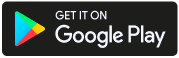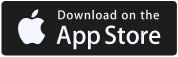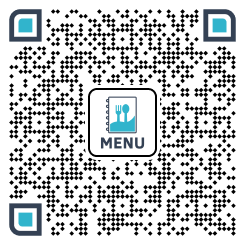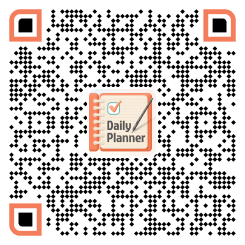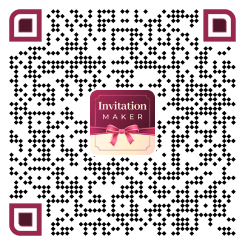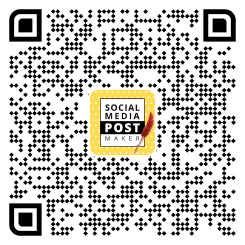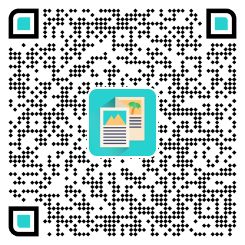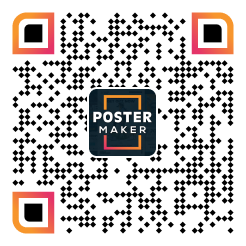Have you ever wanted to share a link with someone, but found it tedious to type out a long URL? That’s where QR codes come in handy. QR (Quick Response) codes are two-dimensional barcodes that can be scanned with a smartphone camera to quickly and easily access information, including links to websites. By generating a QR code for a link, you can simply share the code instead of typing out the entire URL, making it more convenient for others to access the link.
In this blog, we will not only guide you through the process of making a QR code for a link but also show you the effective steps of generating QR codes on flyers to promote your business. Whether you’re a business owner looking to create a code for your website or just someone who wants to share a link with friends, read on to learn how to make a QR code for a link for free and incorporate it into your flyers.
Quick Links for Steps
Steps to Generating QR Code for Free:
1 – Open PhotoADKing, to Create a Free QR Code for a URL
2 – Select the URL to Create a QR Code
3 – Insert Your URL
4 – Start Customizing Your QR Code
5 – Click on the “Download” Button
Steps to Generating a QR Code for Your Link In Templates:
1 – Go To The PhotoADKing And Sign Up or Login
2 – Search “Menu Flyer” In The Main Search Bar
3 – Choose Your Menu Templates
4 – Select QR Code From Tools to Generate
5 – Identify the Link to Be Encoded and Enter It Into the Generator
6 – Customize Your QR Code
7 – Download And Use The QR Code
Things to Consider Before Creating QR Code for a Link
Purpose
Firstly, creating a QR code for a link allows users to quickly access a website or web page by scanning the code with their smartphone camera, without the need to manually type in a long URL.
Size and Resolution
The size and resolution of the QR code should be appropriate to the intended use. If the QR code will be printed, ensure that it is large enough to be scanned without difficulty also make sure If it will be used on a digital platform, ensure that the resolution is high enough to be scanned.
Error Correction
By using error correction, it is possible to ensure that a QR code can still be scanned, even if it has been partially obscured or damaged. Most QR code generators offer different levels of error correction, so choose one that is appropriate for your needs.
Call-to-Action
Consider including a call-to-action (CTA) with the QR code. This will encourage the user to scan the code and visit the link, as well as the CTA should be clear and concise, and relevant to the intended purpose.
Testing
Before using the QR code, test it thoroughly to ensure that it works as intended. You can use various QR code scanners to test the code.
Tracking
Lastly, if you are using the QR code for marketing purposes, consider using a tracking tool to monitor the performance of the QR code. This will help you measure the effectiveness of the code and make adjustments as needed.
Steps to Generating QR Code for Free
Highlighting the Steps
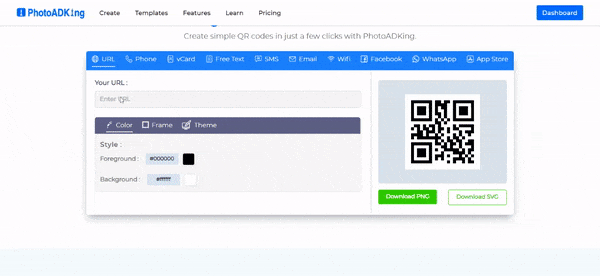
Step 1 – Open PhotoADKing, to Create a Free QR Code for a URL
Firstly, open PhotoADKing to create a free QR code for a URL, which is an online design tool that offers various templates and design features for creating QR codes.
Step 2 – Select the URL to Create a QR Code
Secondly, you need to select the URL that you want to create a QR code. You can copy and paste the URL into the QR code generator as shown in the below picture.
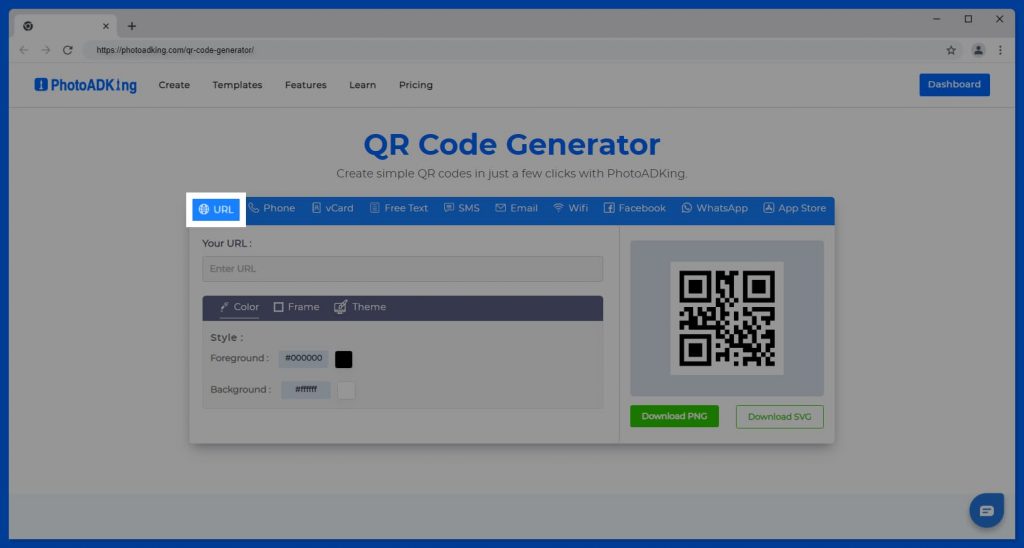
Step 3 – Insert Your URL
Insert the URL that you want to create a QR code for into the QR code generator, whereas this can be done by pasting the URL into the designated field on the generator.
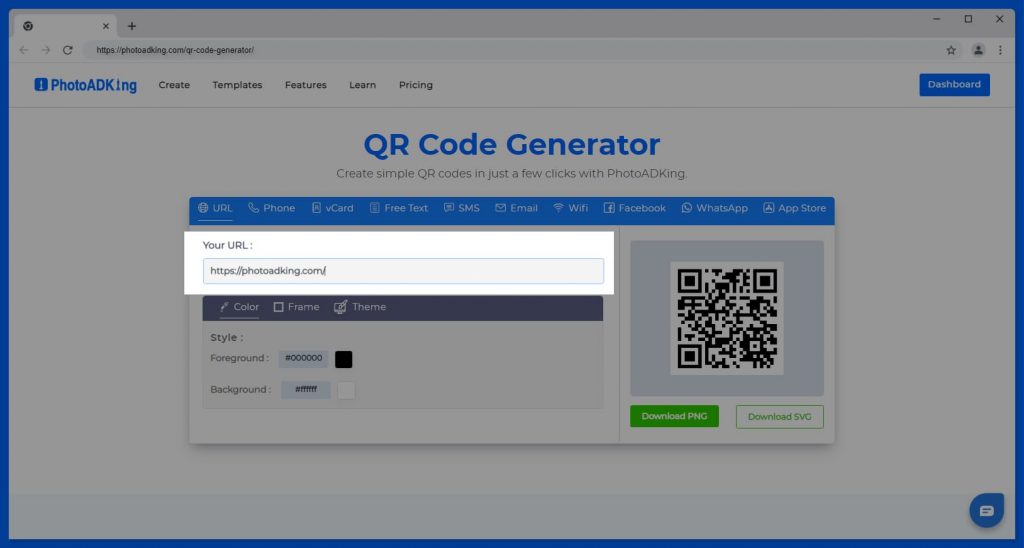
Step 4 – Start Customizing Your QR Code
You can start customizing your QR code using tools and features also you can change the theme, color, and frame of the QR code to match your branding or personal preferences.
Give Color to Your QR Code
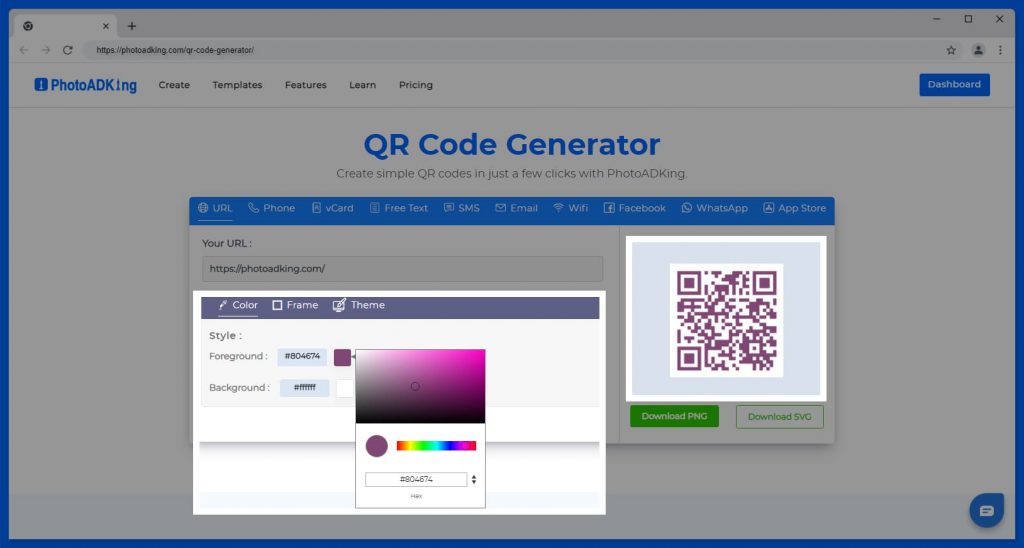
Add Frames to Your QR Code
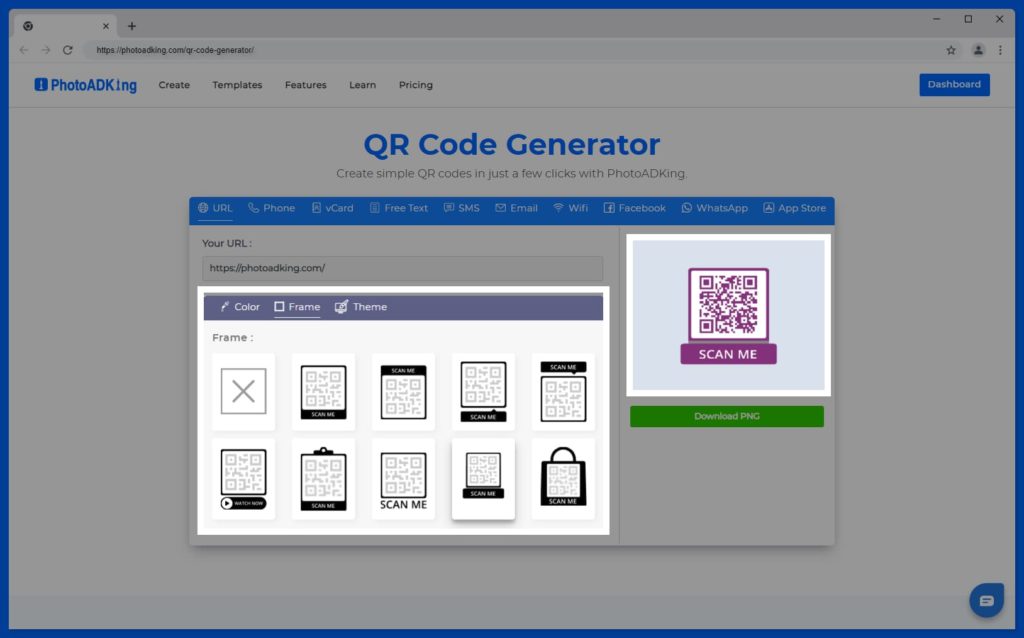
Add Themes to Your QR Code
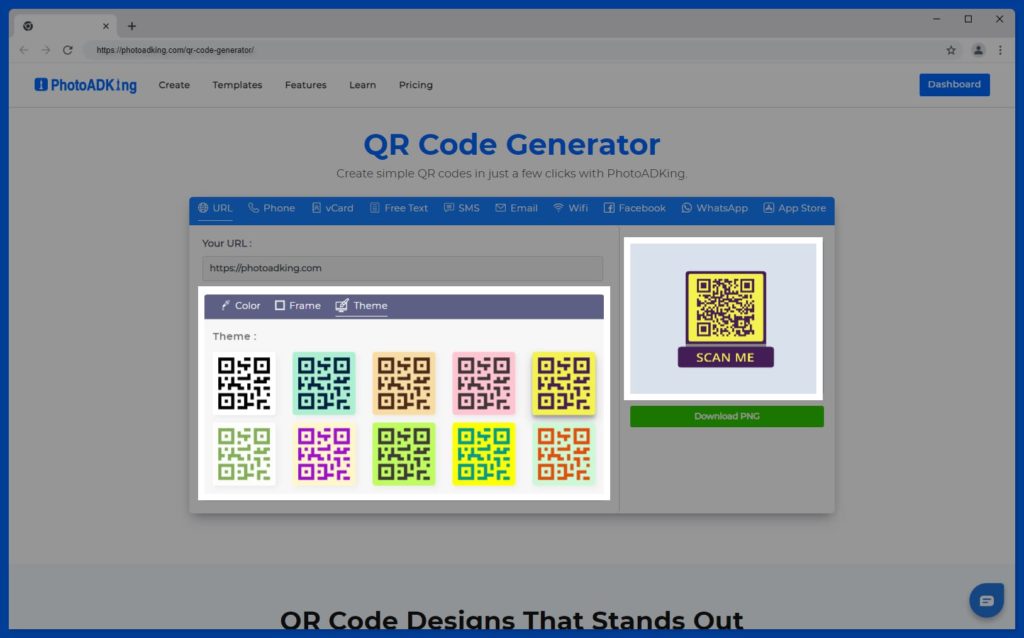
Step 5 – Click on to Download Button
Lastly, click on the “Download” button after you have finished customizing your QR code. This will download the QR code file to your device, which you can then use for various purposes such as printing on marketing materials or displaying on a website. and there you go.
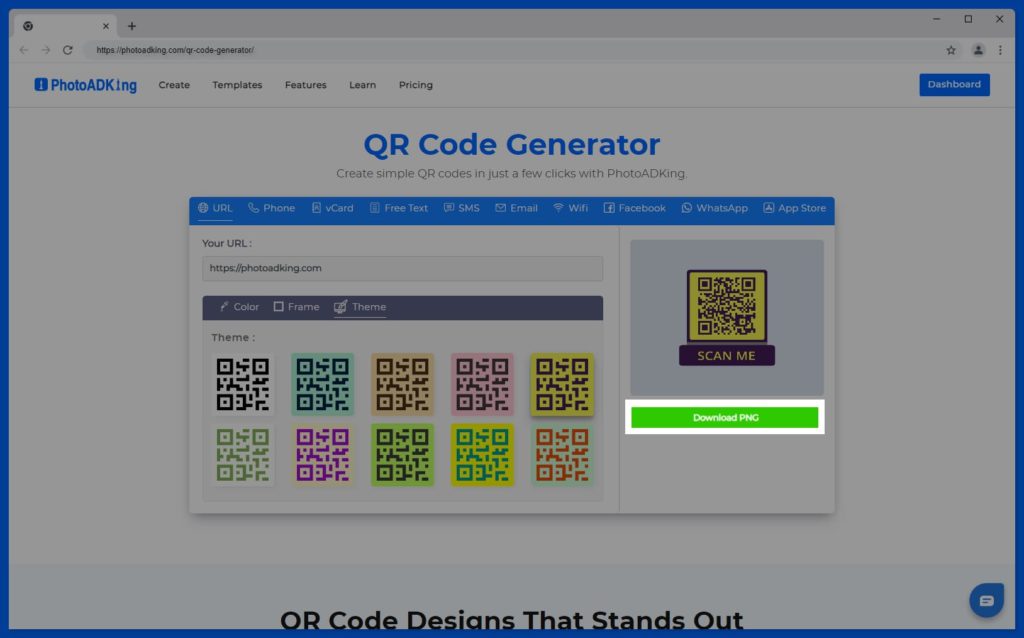
Additionally, businesses have started to incorporate QR codes on their flyers as a way to provide customers with quick and easy access to their products and services. We will also show you, how to generate a QR code on flyer templates which can help you reach a wider audience and boost engagement.
Steps to Generating a QR Code for Your Link in Templates
Step 1 – Go To The PhotoADKing And Sign Up or Login
The first step to using PhotoADKing is to create a QR code, you need to go to the PhotoADKing and either sign up for a new account or log in to your existing account. This will give you access to the QR code generator tool.
Step 2 – Search “Menu Flyer” in the Main Search Bar
After creating an account you need to search for “Menu Flyer“ in the search bar. This will bring up a range of customizable menu flyers that you can generate your QR code in particular flyers.
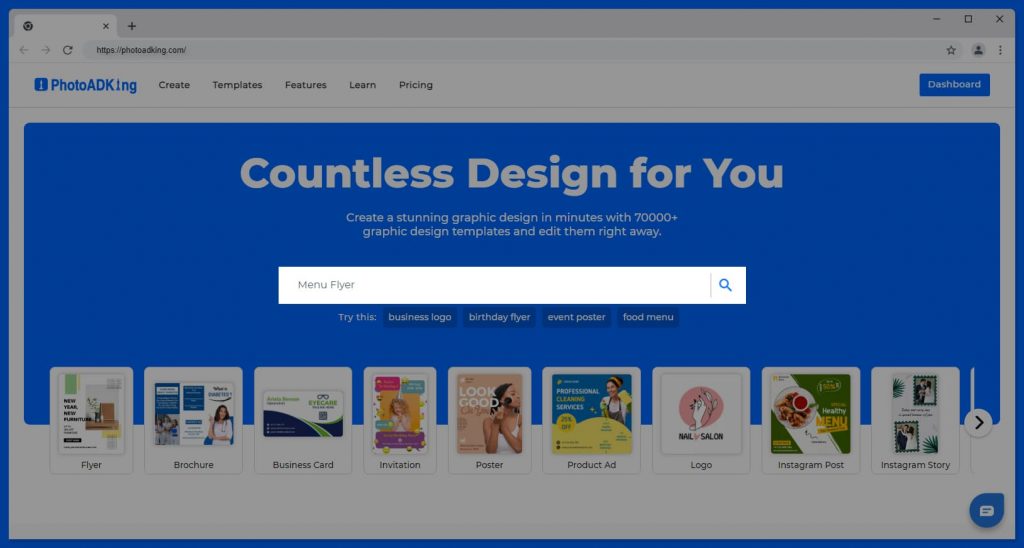
Step 3 – Choose Your Menu Templates
The next step is to choose a template from the available options that best suits your design needs, for your QR code generator.
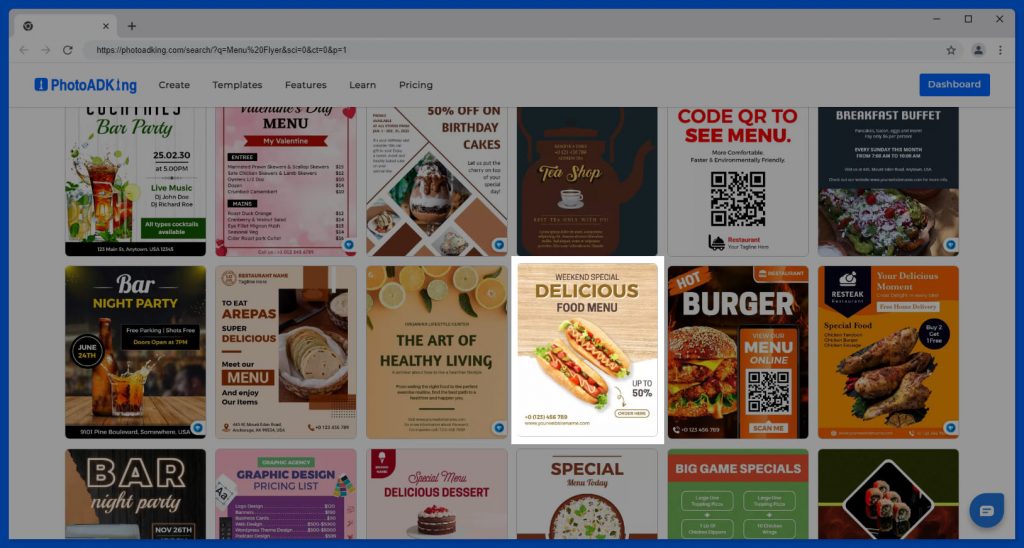
Step 4 – Select QR Code From Tools to Generate
You need to select the tools to create your QR code. This includes adding your desired link or information and choosing the colors and background for the QR code. PhotoADKing also offers various shapes and frames to further customize your QR code design.
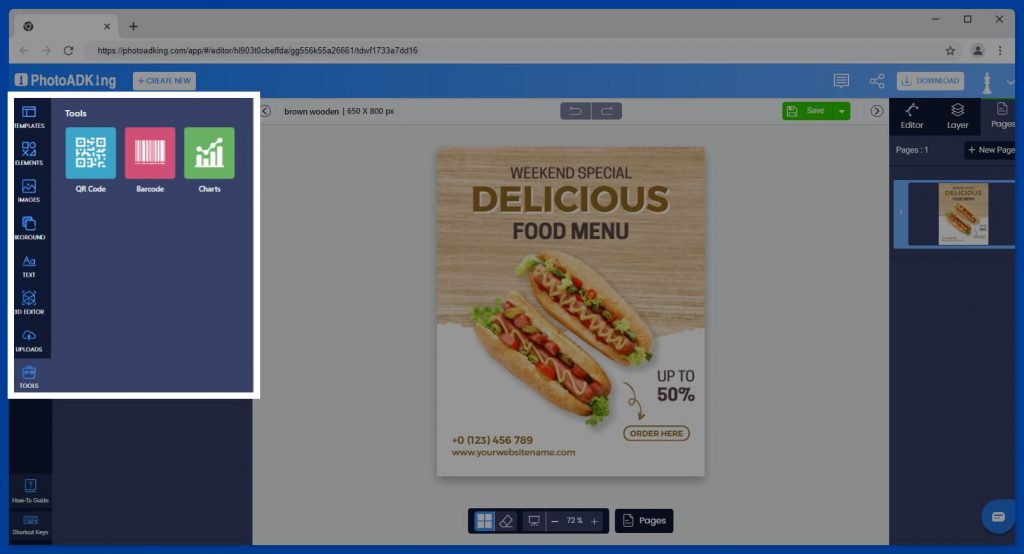
Step 5 – Identify the Link to Be Encoded and Enter It Into the Generator
You need to identify the link that you want to encode and enter it into the QR code generator. Whereas, this will be scanned and linked directly to your desired online resource. PhotoADKing’s QR code generator makes it easy to enter your link and customize the code with various design elements.
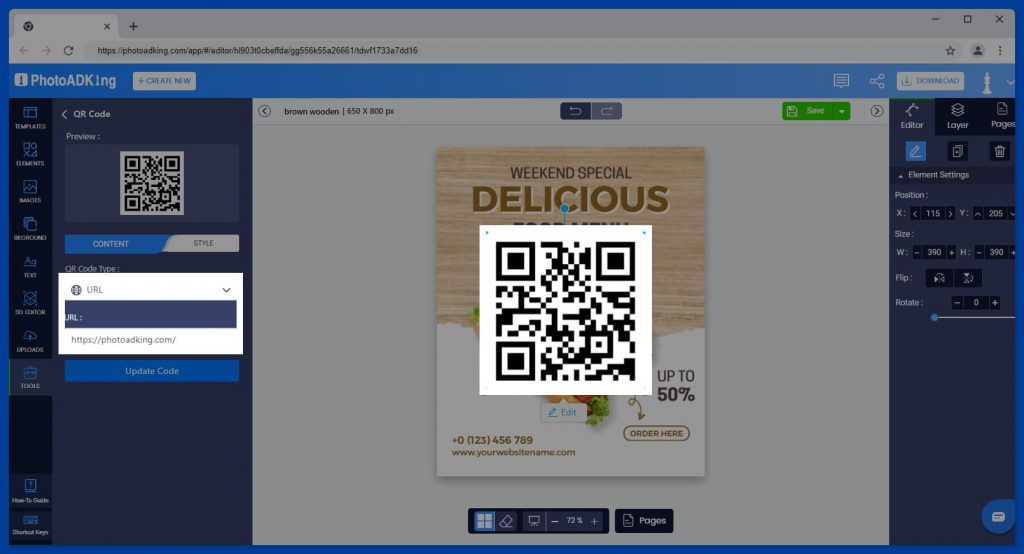
Step 6 – Customize Your QR Code
Start customizing your QR code and you can change the color, theme, frames, and design elements of the QR code to match your branding or design preferences. It also, allows you to create a unique and visually appealing QR code for your audience to scan.
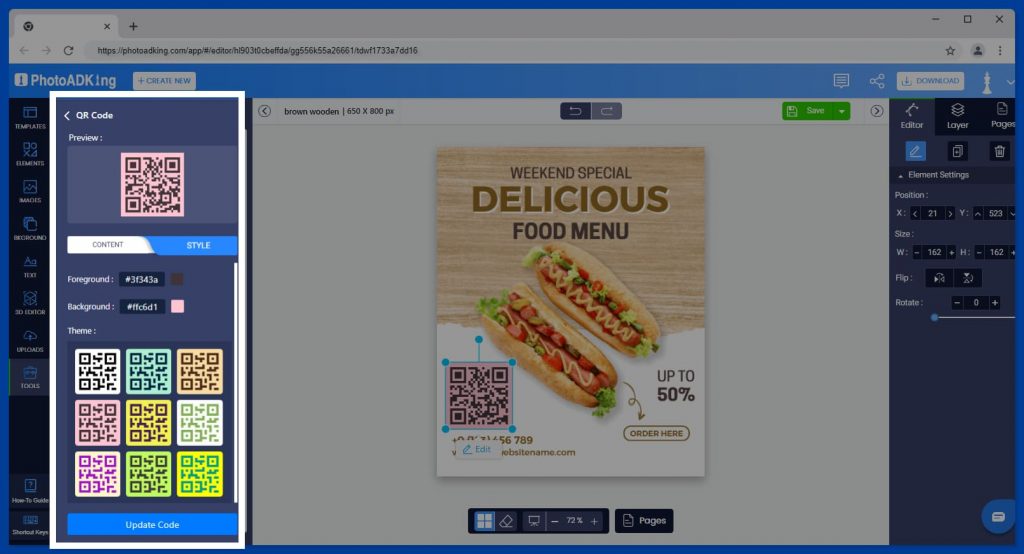
Step 7 – Download And Use The QR Code
Lastly, once you have customized your QR code. the final step is to download it and use it as desired. This can be in print or digital form, and when scanned, the QR code will direct users to the linked webpage or online resource. Make sure to test the QR code before publishing or printing to ensure that it is functional and correctly linked.
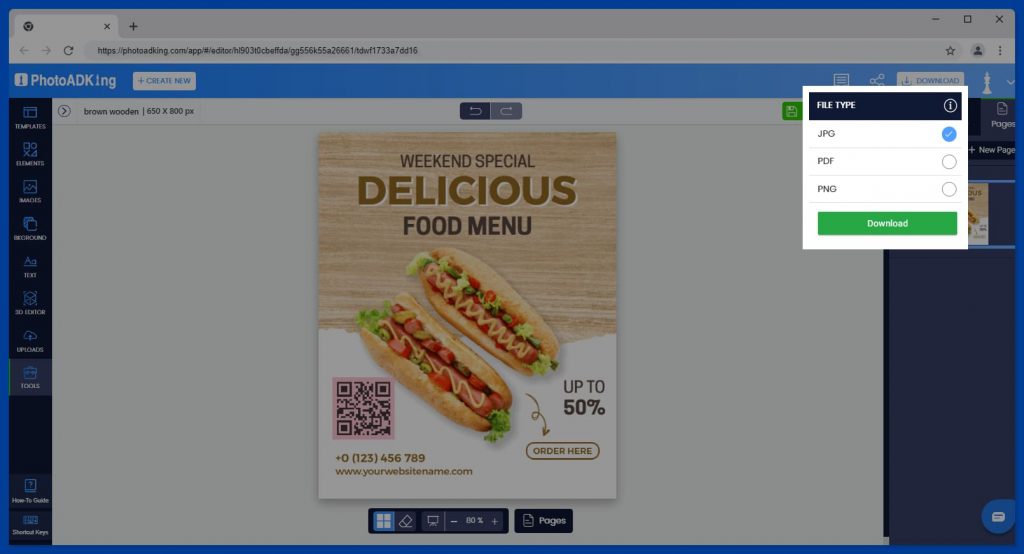
If you’re looking for a creative way to promote your business or event, consider using a Qr code flyer example. With a QR code on your flyer, potential customers can quickly scan it with their smartphones to access more information about your products or services.
Also learn how to add a QR code to a flyer
Best Practices Of QR Code For A Link
Use a Short URL
If possible, use a short URL for your link to make it easier to scan and reduce the chances of errors, also there are many URL-shortening services available that can help you create a short, easy-to-scan link.
Provide Context
People are more likely to scan a QR code if they know what they’re going to get in return, so use a clear call-to-action (CTA) that explains what the QR code will lead to. For example, “Scan to view our menu” or “Scan to register for our event.”
Place the QR Code in a Visible Location
Make sure to place the QR code in a visible location where people can easily scan it, also avoid placing the code in areas with poor lighting or in locations that are difficult to access.
Test the QR Code and the Link
Before distributing the QR code, test it to ensure that it works properly as well as the link that the QR code directs to is relevant and useful to the user. To test the code use different types of devices to ensure that it can be scanned.
Uses of Creating a QR Code for a Link
Easy Access to Website or Webpage
QR codes can be created to link to a website or webpage, making it easy for people to access the content without typing in a URL. If you are going to make marketing materials, you can place a QR code that points to your website’s knowledge base or another page so that people can easily access important information. This is particularly useful for mobile users who may find typing in a URL difficult on smaller screens.
Increased Traffic to Your Website
QR codes can increase traffic to your website by making it easy for people to access it. This is particularly useful for businesses and marketing campaigns, as it can drive more visitors to their websites.
Security
Encrypting QR codes can help ensure the security of the linked content. This can be particularly useful for sensitive information like personal data or financial transactions.
Mobile Friendly
QR codes are mobile-friendly and can be scanned using a smartphone, which is convenient for people on the go. This also makes them a great tool for events or conferences, where attendees can quickly scan codes for more information.
Cost-Effective
Lastly, QR codes are cost-effective, and businesses can generate their own codes for free using online QR code generators. This makes them accessible for businesses of all sizes, from large corporations to small startups.
FA&Qs:
How Do I Test My QR Code to Make Sure It Works?
To test if your QR code is scannable, you can use a QR code scanner app on your smartphone. Simply open the app and point the camera at the QR code. If the link or information associated with the QR code appears on your phone, then it is scannable.
Where Can I Use QR Codes With Links?
QR codes with links can be used in a variety of settings, such as on printed materials like business cards, flyers, and posters. They can also be used in digital content, such as email newsletters, social media posts, and websites. QR codes are a convenient way to direct people to specific online content without the need for typing in a long URL.
Can QR Codes Be Used for Offline Marketing?
Yes, QR codes can be used for offline marketing by printing them on physical materials such as business cards, flyers, or posters. This allows users to easily access your website or information by scanning the code with their smartphone.
What is the Difference Between a Static and Dynamic QR Code?
A static QR code contains a fixed URL or information, while a dynamic QR code allows you to change the URL or information associated with the code after it has been printed. This can be useful if you want to update the link or information without having to reprint the code.
Can I Track the Usage of a QR Code?
Yes, you can track the usage of a QR code by using a QR code generator that includes analytics or by using a URL shortener with tracking capabilities. This can help you measure the effectiveness of your QR code campaign and make adjustments as needed.
Create Your QR Code Today!
Creating a QR code for a link is a quick and easy process that can help you share information with others. With the help of a QR code generator, you can create a customized QR code that directs users to a specific link. Whether you are promoting a product or sharing a personal website, QR codes are a useful tool that can help you reach your audience. So, go ahead and give it a try!